From Raw Data to Meaningful Reports
Level 1
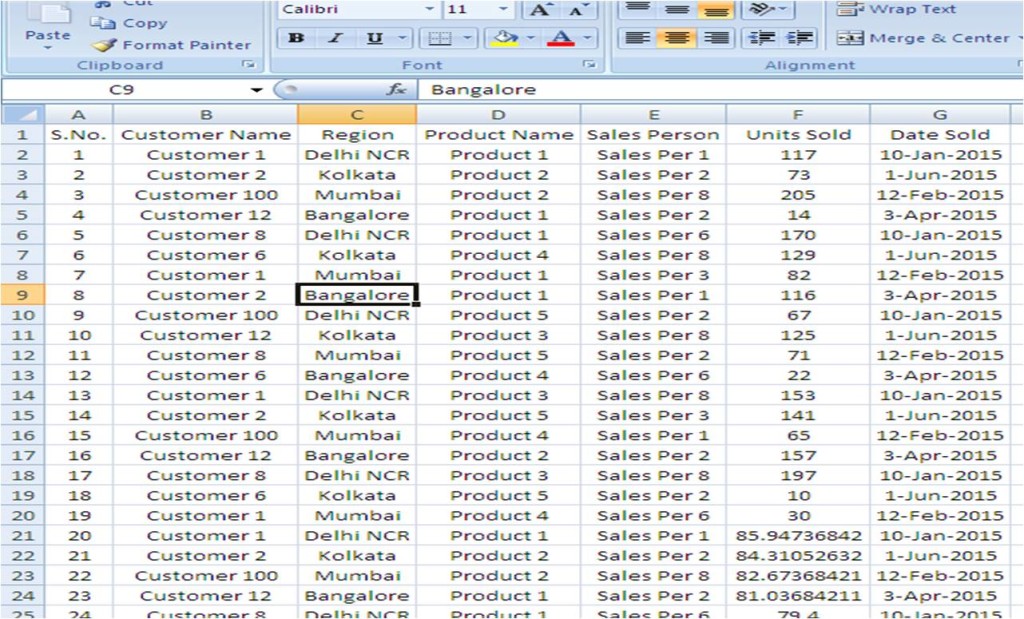
Level 2
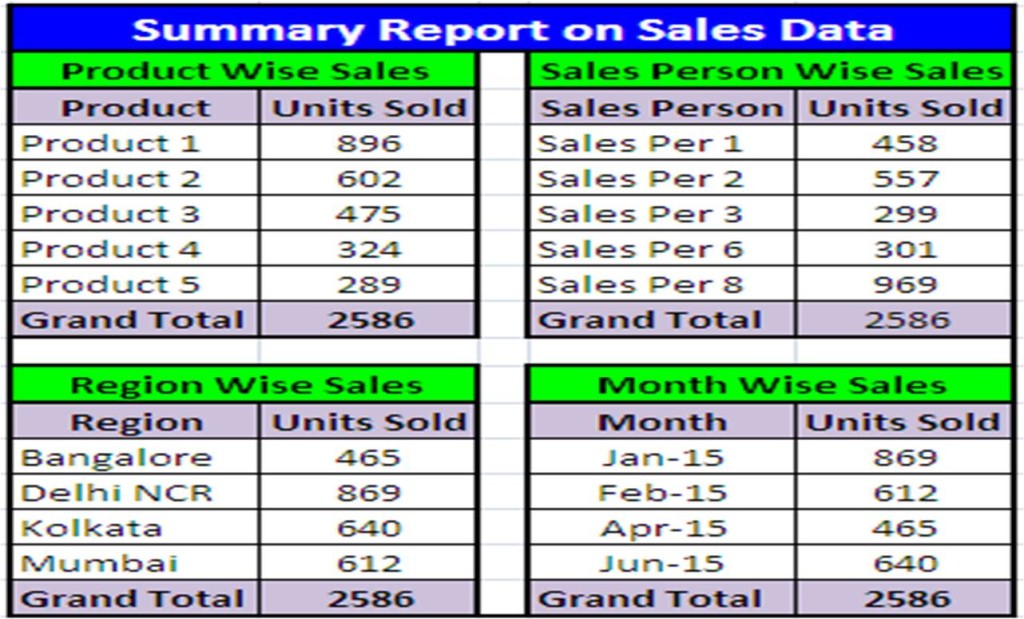
Level 3
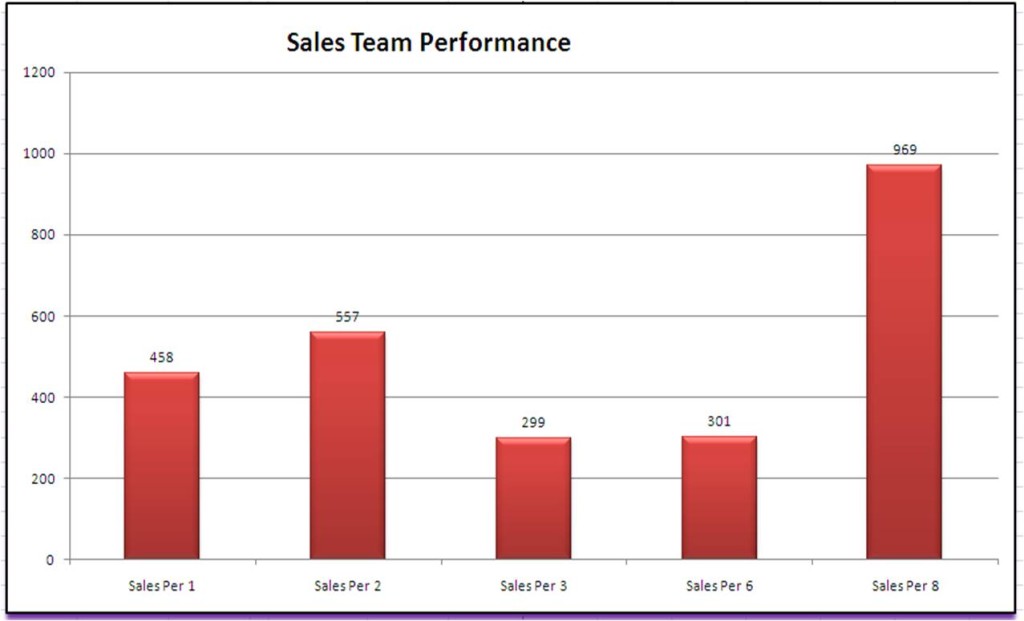
From Dirty Jargon to Beautiful Presentations
Call us for our Excel Training Programs & Solutions
Microsoft Excel Training Programs
Excel Basics
Level I
- Format Cells
- Simple cell formatting
- Formatting cells: Numbers
- Formatting border of cells
- Clearing border of cells
- Using the format painter
- Superscript and subscript in excel cells
- Wrap text: write multiple lines inside a single cell
- Worksheets
- Adding a new worksheet
- Renaming worksheets
- Working on multiple worksheets simultaneously
- Editing Cells
- Rows and Columns
- Adjusting column width
- Adjusting rows height
- Adding and deleting rows
- Freeze panes: Freezing rows and columns
- Find and Replace
- The Fill Handle
- Fill handle: with numbers
- Fill handle: with text
- Fill handle: with text and numbers
- Fill handle: with dates
- Excel keyboard shortcuts
Formulas & Functions
Level II
- Sum, Average, Countif Function
- Sum: Calculating the sum of numbers
- AVERAGE: Calculating the average of numbers
- MAX, MIN: Highest & Lowest numbers
- COUNT: Counting the cells that contain numbers
- Countif: Counting cells that match some specific criteria
- COUNTA: Counting cells that contain any value
- COUNTBLANK: Counting the empty cells
- Quick Functions
- Using the status bar Quick Functions
- The IF Statement
- How to use the if statements (with texts)
- How to use the if statements (with calculations)
- VLOOKUP Function
- How to use the VLOOKUP function (exact match)
- How to use the VLOOKUP function (closest match)
- Using VLOOKUP to Match Lists (Get rid of #N/A error)
- Sumif Function
- How to use the sumif function
- PMT, PPMT, IPMT Financial Functions
- PMT: Calculate EMI of your Loan, amount to be invested per month as SIP
- PPMT: Find out Principal component in Loan Repayment Installments
- IPMT: Find out Interest component in Loan Repayment Installments
- Excel Formulas
- The very basics of formulas
- Two simple examples
- Using the fill handle with formulas
- Understanding absolute and relative referencing
- Simple examples with absolute referencing (Calculating tax, and bank deposit interest)
- Using cells from other work sheets inside a formula
- Data Validation
- Prevent wrong data from being entered with Data Validation
- Set warning & error message to user entering data
- Prepare your own drop down selection list
Graphs & Special Features
Level III
- Excel Charts (Graphs)
- Creating a new chart (Graph)
- Adding chart titles
- Relocating the legend
- Adding data labels
- Rescaling the Y- axis
- Formatting the chart (Colors, Background, etc.)
- Excel Sort
- Simple sorting
- Sorting by more than one criteria
- More sorting examples
- Excel Filters
- Basic filtering
- Filtering by numerical values
- Filtering by texts
- Filtering by dates
- More examples of using Excel’s filtering
- Conditional Formatting
- The basics of Conditional Formatting
- Three simple examples
- Removing (Clearing) the Conditional Formatting
- Removing only one rule of Conditional Formatting
- Copy Conditional Formatting
- Highlight the highest and lowest values with Conditional Formatting
- Finding duplicate values (or unique values) with Conditional Formatting
- Highlight the entire row based upon a cell value with Conditional Formatting (using a formula)
- Data Analysis
- Go to: Jump directly to hidden formula or conditional formatting. Get what you cannot find with Find and Replace options
- What-If Analysis: Try different scenarios for your sales forecast or operational decision
- Goal Seek: Try various input options to achieve your sales or production goals
- Solver: A trial and error tool helps you take right decision to solve a problem
- Analysis ToolPak: An extremely powerful analysis tool which most people don’t know is present in MS Excel. Helps you do financial, statistical and engineering data analysis
- Pivot Table
- Getting into the pivot table environment
- First simple steps with pivot tables
- Useful features of pivot tables
- Getting advanced: Intersecting More Than One Field
- Improving the Appearance of the pivot table, Making it More Comprehensive
Have a Question?
We provide MS Excel Trainings in groups to companies and their employees. Call us or Email us for more details or if you want customized training to suit your needs and situation.
